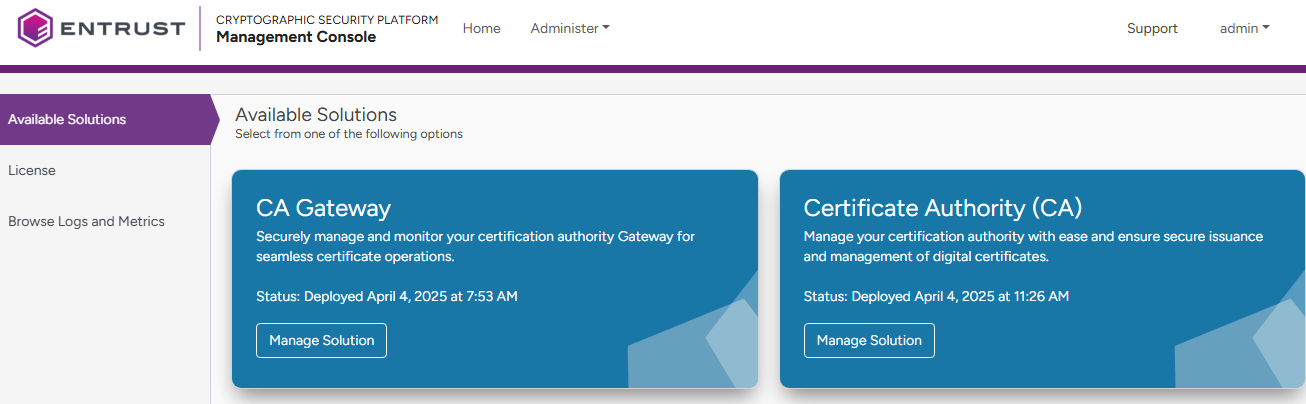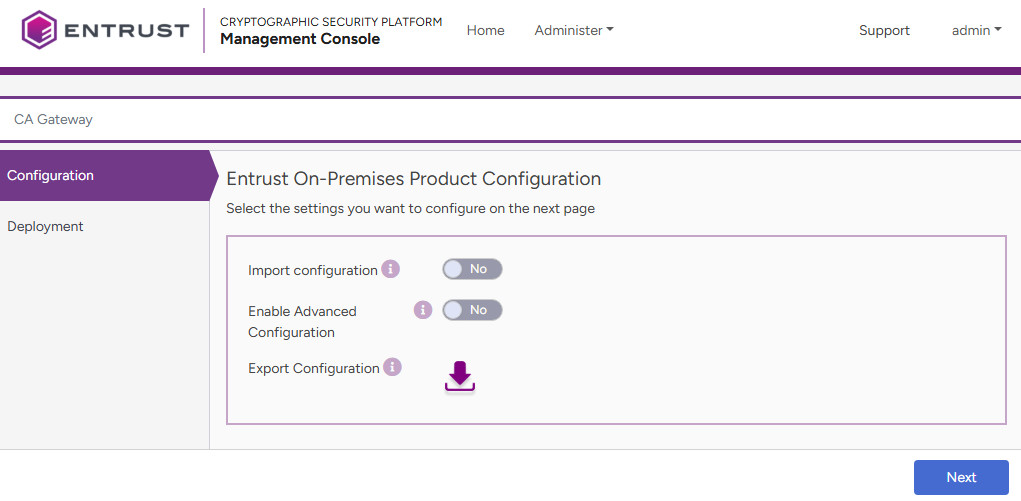See below for configuring and deploying CA Gateway with the Management Console.
To configure and deploy CA Gateway with the Management Console
Open the following URL in a Web browser.
https://<machine>/management-consoleWhere
<machine>is the IP address or domain name of the machine hosting Cryptographic Security Platform.- Log in to the Management Console as a user belonging to a role with CA Gateway management permissions – for example, the initial
adminadministrator user.See Starting up the Management Console for how to manage users and roles.
- In the content pane, click Manage Solution under CA Gateway.
- Activate the Import configuration toggle switch if you want to import configuration settings from a file, such as a sample configuration file included in the product release.
- Click Next.
- Configure the solution settings described in the following sections.
- Click Validate to validate the configured settings.
- Correct any detected configuration error until the Validate option displays no warnings.
- Optionally, click the Download button to export the current configuration. You can later import this configuration using the already mentioned Import configuration toggle switch.
- Click Submit and wait while Cryptographic Security Platform uploads the configuration and any attached file, such as a P12 file with authentication credentials.
- Click Deploy.