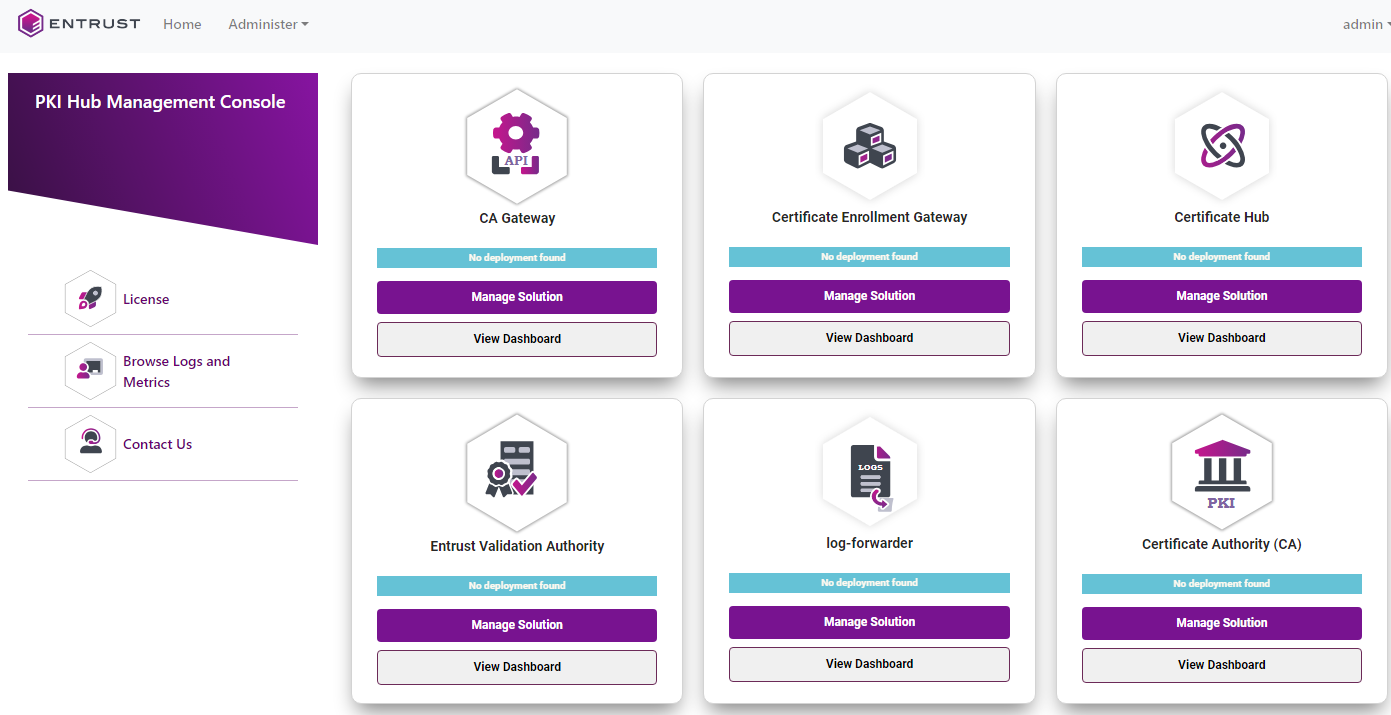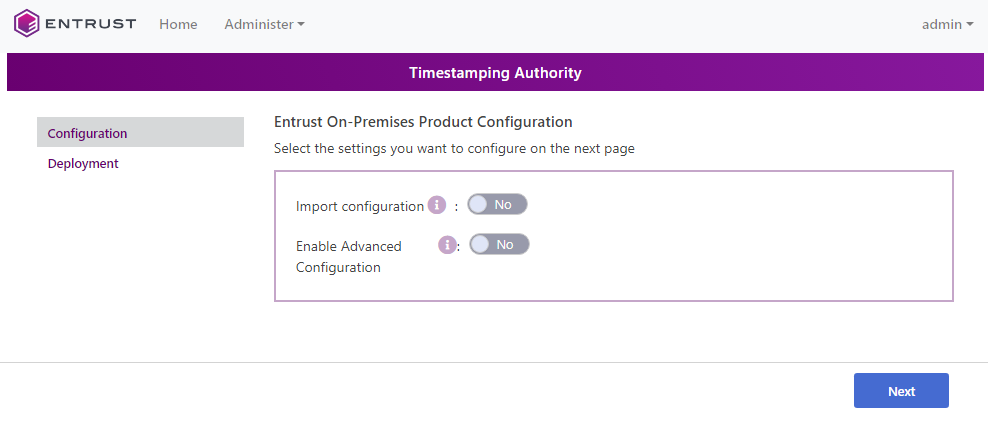See below for configuring and deploying Timestamping Authority with the Management Console.
Repeat the following steps each time a configuration update is required. Do not forget to click Deploy to make the changes effective.
To configure and deploy Timestamping Authority with the Management Console
Login into the Management Console as explained in Logging into the Management Console.
- In the content pane, click Manage Solution under Timestamping Authority.
- Activate the Import configuration toggle switch if you want to import configuration settings from a file, such as a sample configuration file included in the product release.
- Active the Enable Advanced Configuration if you want to configure the full set of configuration parameters supported by the solution.
- Click Next.
- Configure the solution settings described in the following sections.
- Click Validate to validate the configured settings.
- Correct any detected configuration error until the Validate option displays no warnings.
- Optionally, click the Download button to export the current configuration. You can later import this configuration with the already mentioned Import configuration toggle switch.
- Click Submit and wait while Entrust PKI Hub uploads the configuration and any attached file, such as a P12 file with authentication credentials.
- Click Deploy.