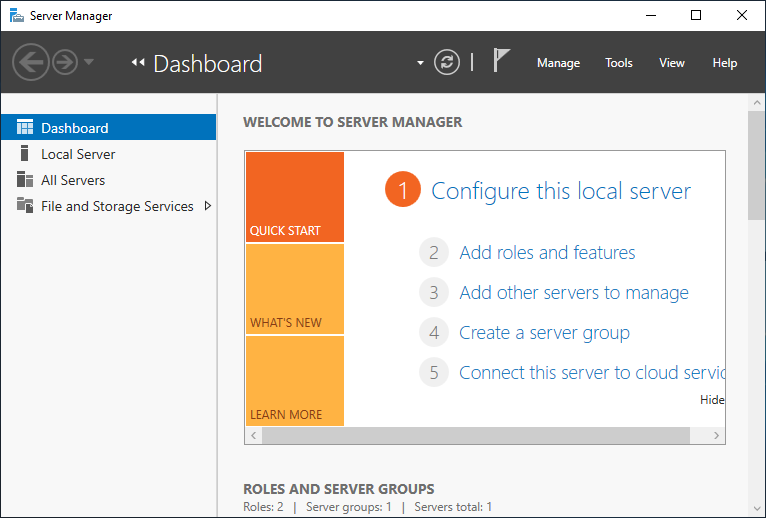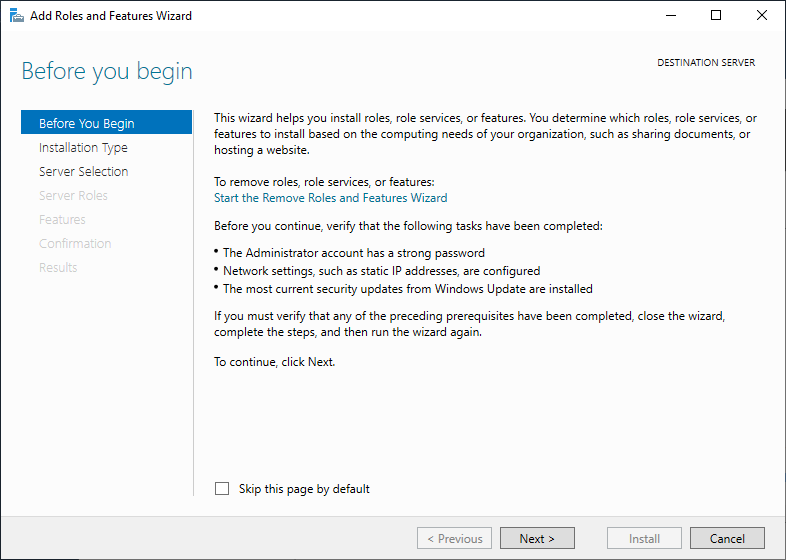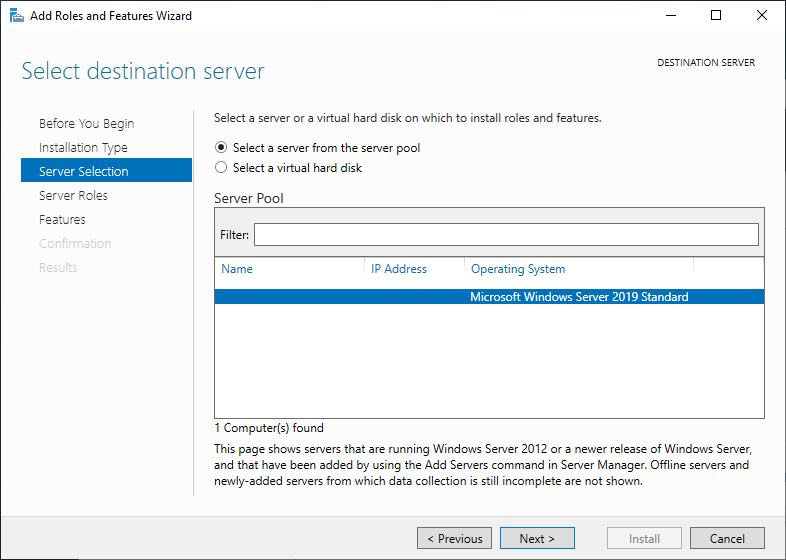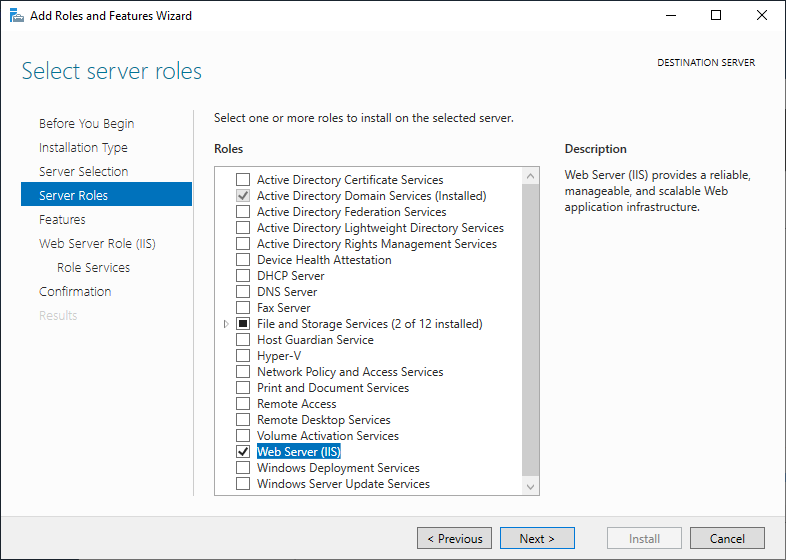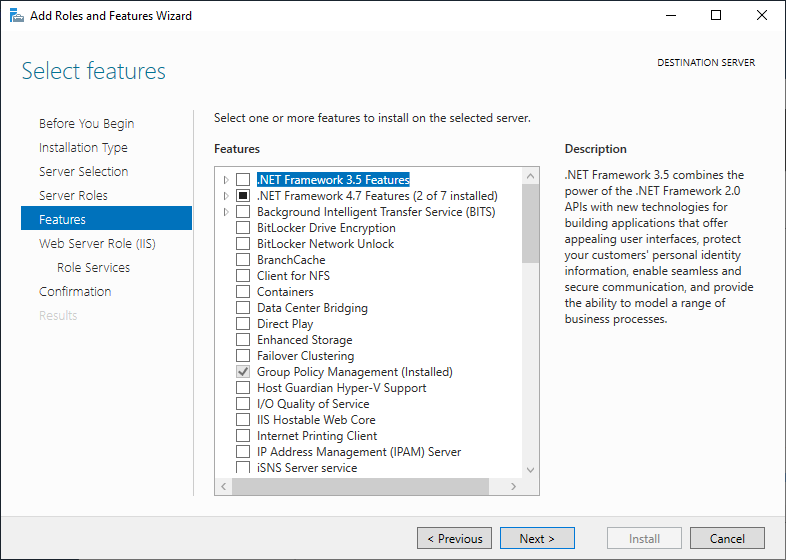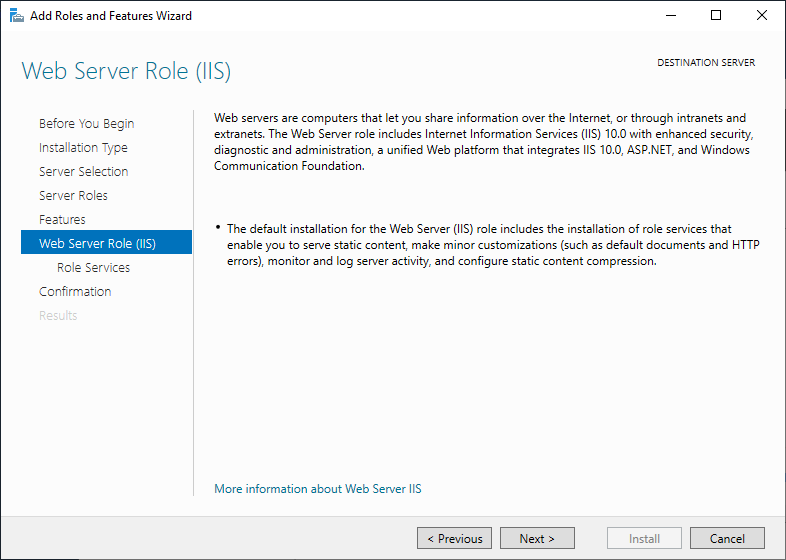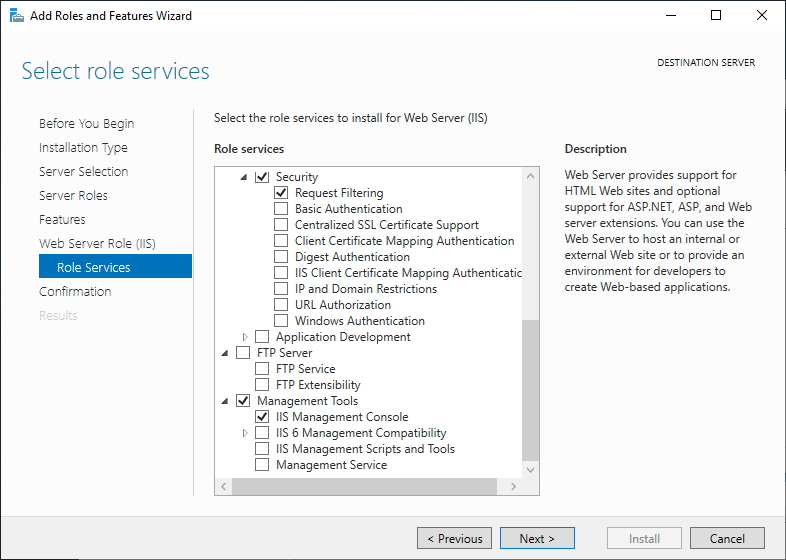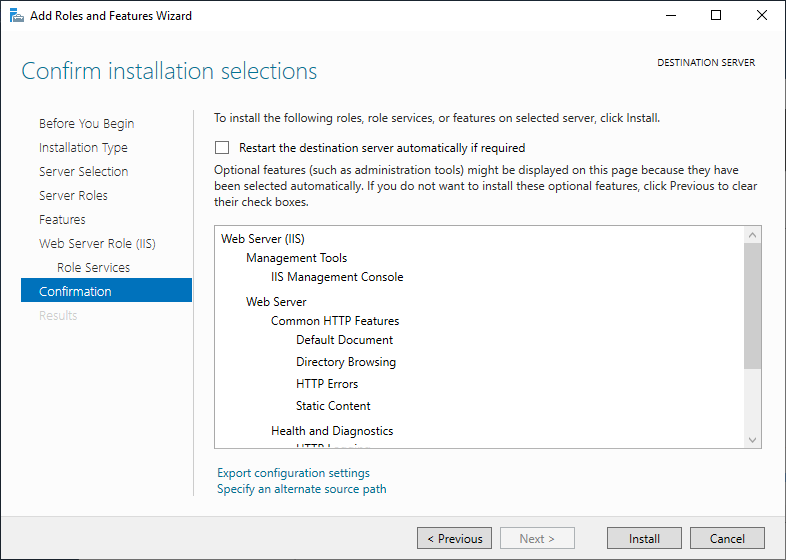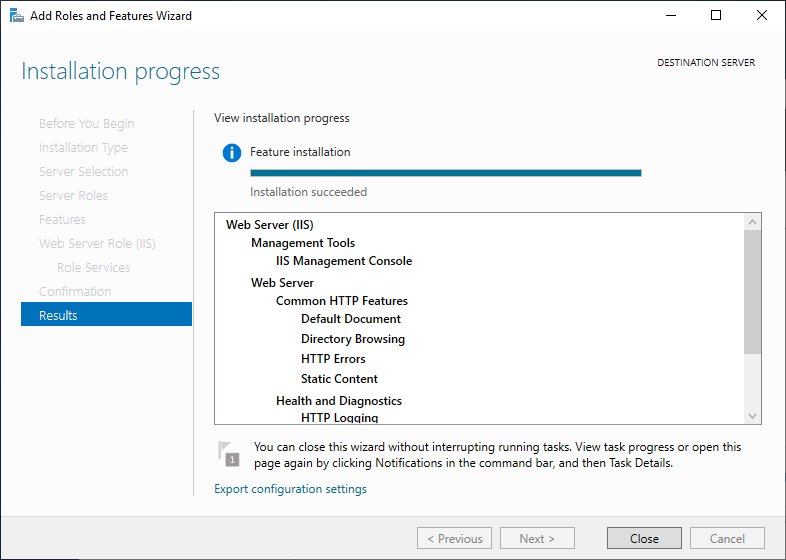Microsoft Internet Information Services (IIS) is a Web server. The Certificate Enrollment Policy Web Service will be installed as an application in Microsoft IIS. The following procedure describes how to install Microsoft IIS.
To install Microsoft Internet Information Services
- Log in to the server that will host the Certificate Enrollment Policy Web Service.
- Open Server Manager. Select Start > Server Manager.
The Server Manager dialog box appears. - In the top navigation bar, select Manage > Add Roles and Features.
The Add Roles and Features Wizard appears. - Click Next.
The Select installation type page appears. Click Role-based or feature-based installation. By default, this option is already selected.
- Click Next.
The Select destination server page appears. Click Select a server from the server pool. By default, this option should already be selected.
In the Server Pool list, select your server. By default, the server should already be selected.
- Click Next.
The Select server roles page appears. - Select Web Server (IIS).
A dialog box may appear, informing you that some features are required for Microsoft IIS. Click Add Features to add these required features and close the dialog box.
- Click Next.
The Select features page appears. - You do not need to add any features on this page. Click Next.
The Web Server Role (IIS) page appears. - Click Next.
The Select role services page appears. - Under Management Tools, verify that IIS Management Console is selected.
- Click Next.
The Confirm installation selections page appears. - Click Install.
The Installation Progress page appears. A progress indicator displays the progress of the installation. After IIS is installed, the Installation results page appears.
- Click Close.