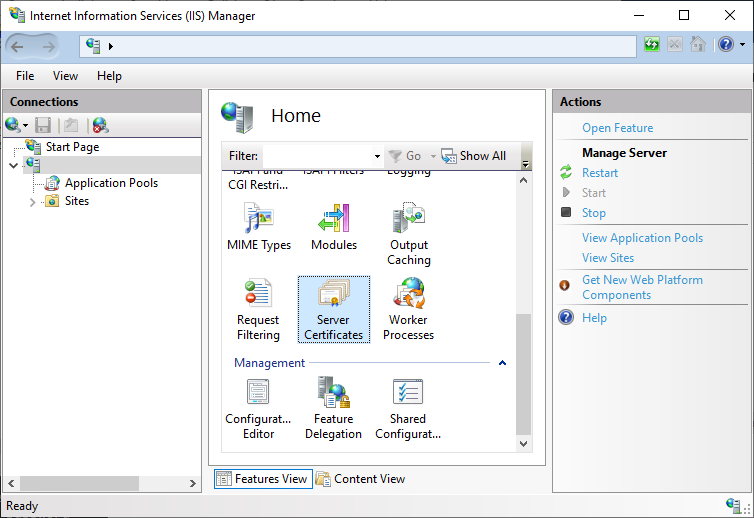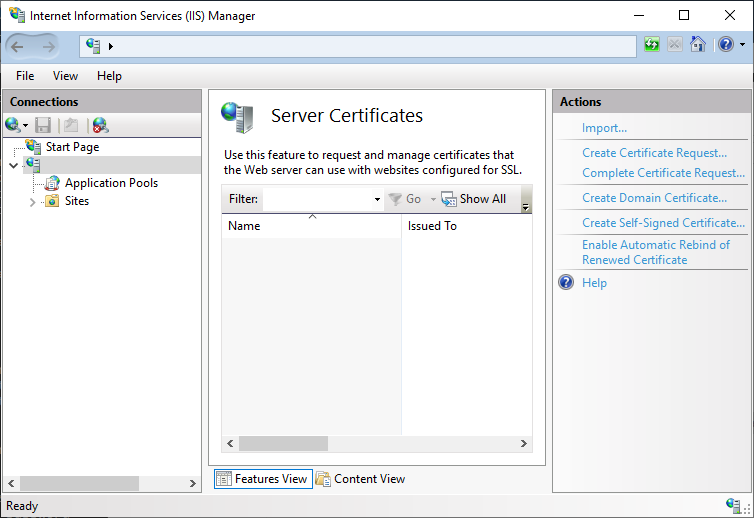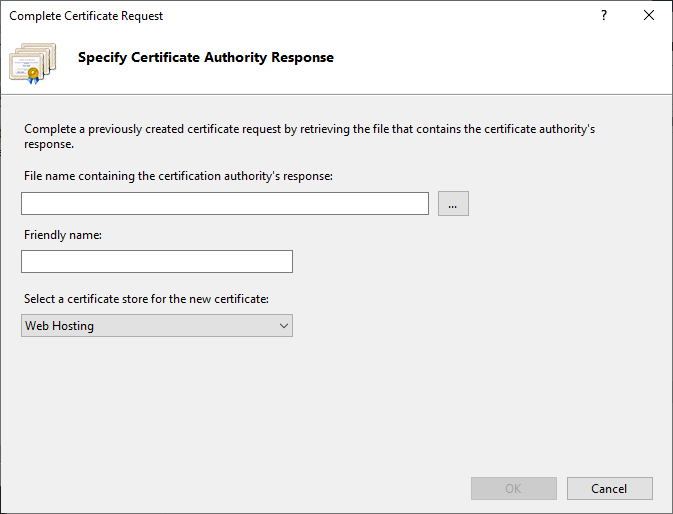After obtaining the Web server certificate, you must install the certificate into Microsoft IIS. After processing the CSR with Entrust PKI as a Service or an on-premises CA, complete the certificate request in Microsoft IIS to install the certificate.
If you will use the Entrust-provided PowerShell scripts to install and configure the Certificate Enrollment Policy Web Service, keep the certificate file after installing the certificate into Microsoft IIS. The PowerShell script will prompt you to select an existing certificate or supply a new certificate for the Certificate Enrollment Policy Web Service. If the PowerShell script cannot find the certificate you install into Microsoft IIS, you must supply the certificate.
To complete a certificate request in Microsoft IIS
- Open the Internet Information Services (IIS) Manager. Select Start > Windows Administrative Applications > Internet Information Services (IIS) Manager.
The Internet Information Services (IIS) Manager dialog box appears. Under Connections, select the host name of the server.
- In the Home pane, double-click Server Certificates.
- In the Actions pane, click Complete Certificate Request.
The Complete Certificate Request dialog box appears. - In the File name containing the certification authority response field, enter the full path and file name of the Web server certificate, or click the Browse button to select the certificate.
- In the Friendly name field, enter a friendly name for the certificate. This friendly name will be used to identify the certificate in the IIS Manager interface.
- From the Select a certificate store for the new certificate drop-down list, select Web Hosting.
- Click OK.
In the Server Certificates pane, the certificate appears in the list of server certificates. The certificate is listed by its friendly name.