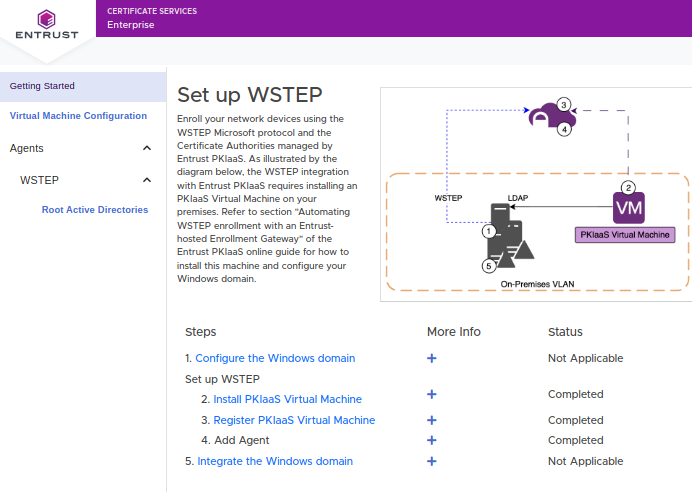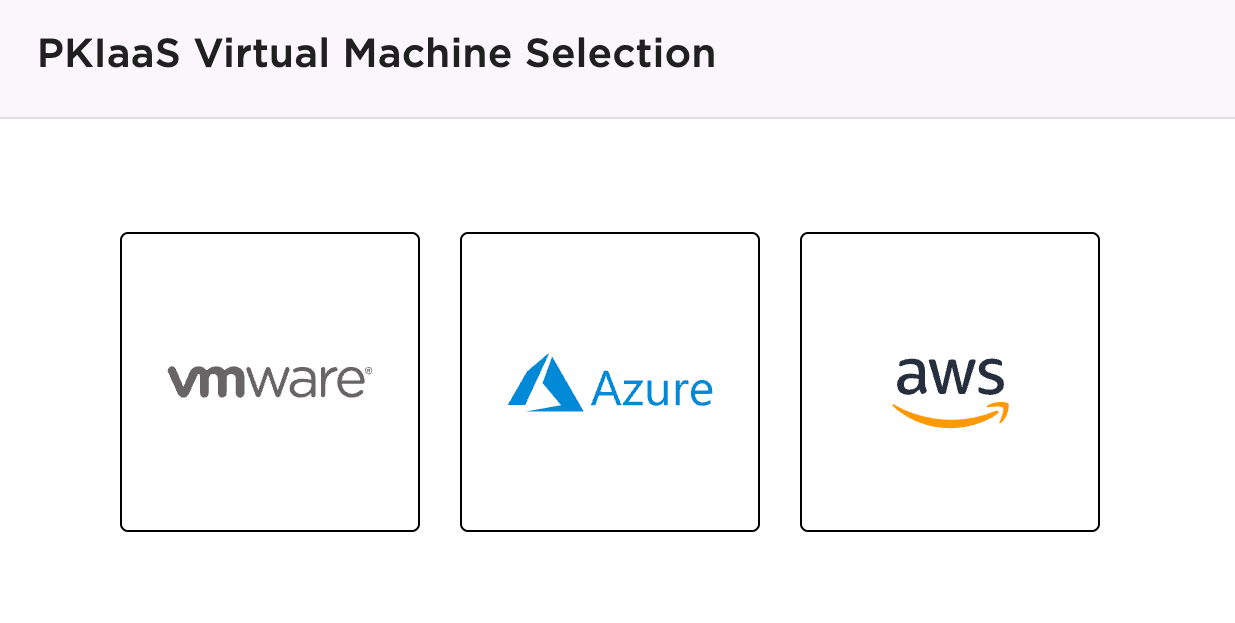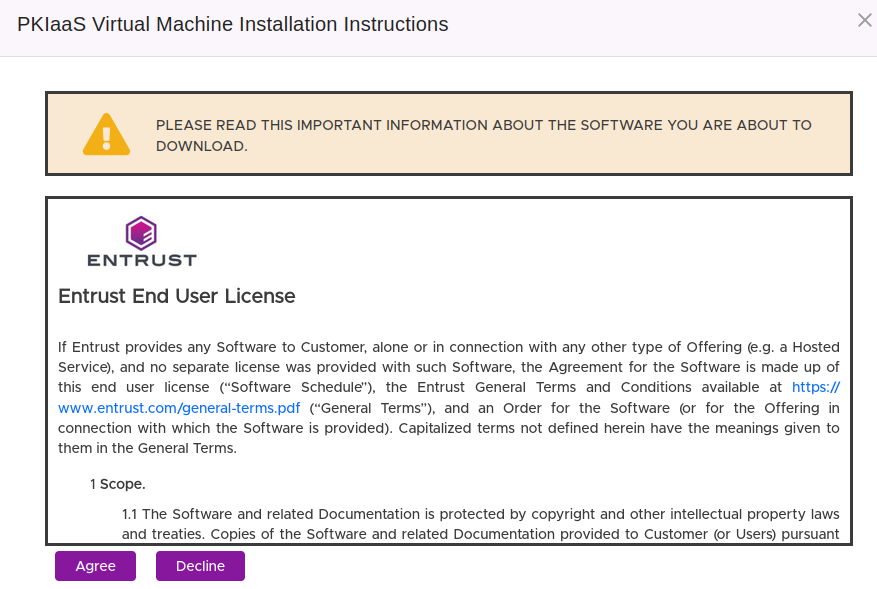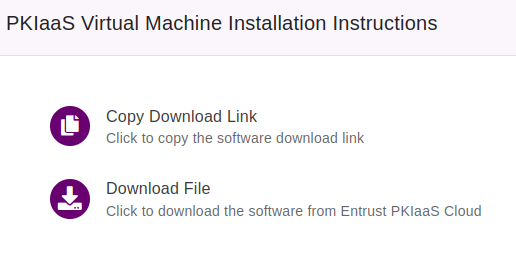After Creating an Entrust-hosted Certificate Enrollment Gateway for WSTEP, you will be redirected to the Entrust PKIaaS portal to download a PKIaaS Virtual Machine.
To download a PKIaaS Virtual Machine
- Select Getting Started in the navigation sidebar and then click 2. Install PKIaaS Virtual Machine under Steps.
Click the type of virtual machine that suits your corporate infrastructure.
- Read the end-user license and click Agree.
Click Download File to download a zipped image for the selected machine type. When selecting a VMware machine type, you can alternatively click Copy Download Link to copy a download URL for the VMware vSphere installation wizard.
If you have downloaded a zipped file, extract the file contents.
Extracting the Azure zipped VHD image requires at least 11 GB of disk space.