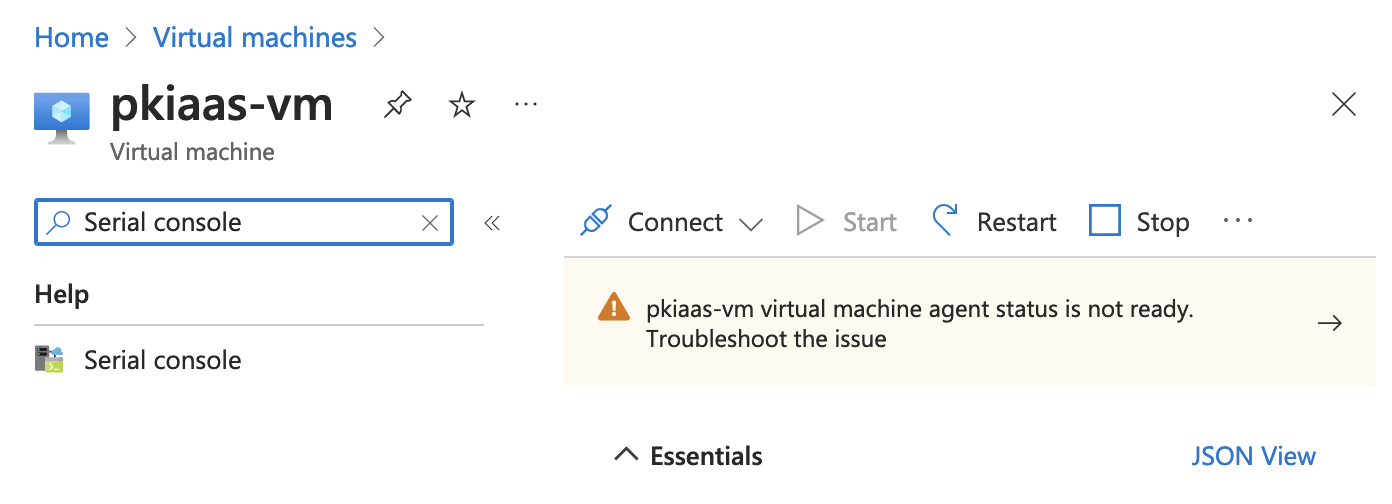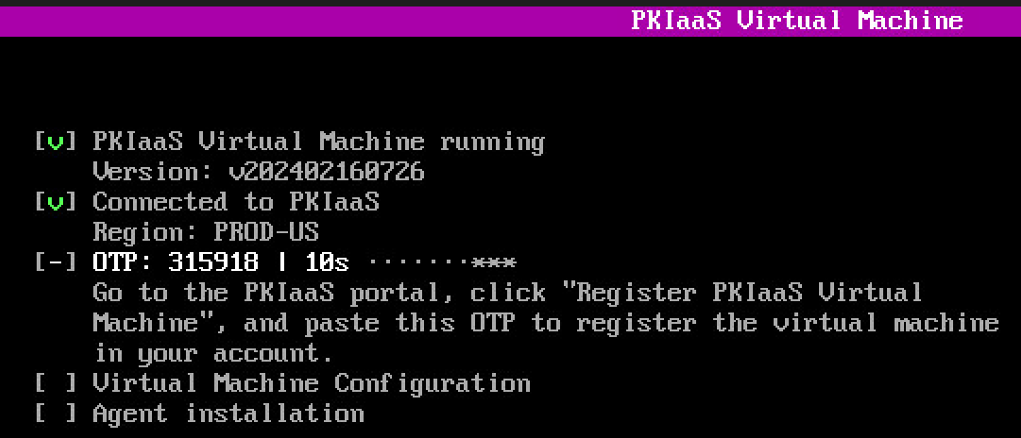After Creating the PKIaaS Virtual Machine on Azure, wait until the machine status changes from Deployment is in progress to Your deployment is complete, and open a session into the PKIaaS Virtual Machine.
To open a PKIaaS Virtual Machine session on Azure
- Select the PKIaaS Virtual Machine In the Virtual Machines list.
- If displayed, ignore the "Agent status is Not ready" warning.
- Type "Serial console" In the search box.
- Click the Serial console result under the search box.
- Wait until the serial connection is established and the "Press ENTER to continue" message appears.
- Press the Enter key on your keyboard to launch the PKIaaS Virtual Machine interface.
Take note of the One-time Password (OTP) the PKIaaS Virtual Machine displays on start. You will need this OTP for Registering a PKIaaS Virtual Machine.
The PKIaaS Virtual Machine refreshes the OTP every 30 seconds.