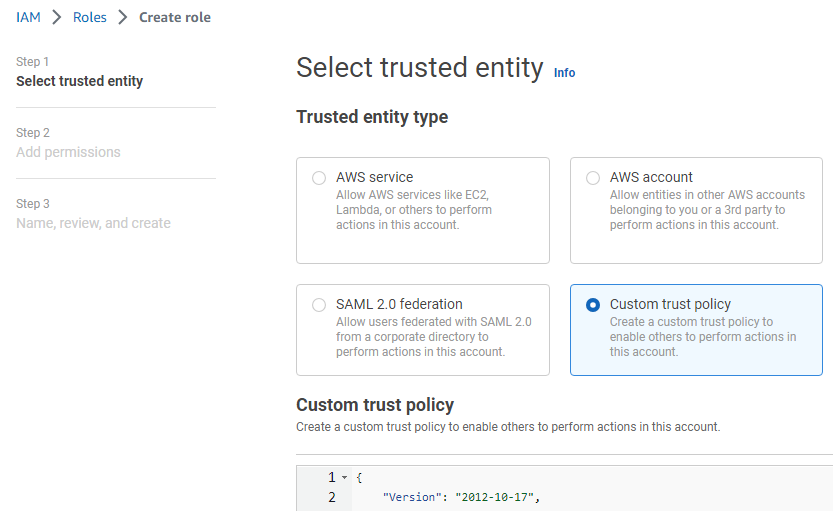Create an IAM (Identity and Access Management) role for the policy described in Configuring the IAM policy.
As indicated in the steps below, the value of the sts:Externalid field and the role name must both be exactly vmimport.
To create an IAM role
- Type "IAM" in the search box.
- Select IAM in the search results to display the IAM dashboard.
- Select Access management> Roles in the navigation sidebar.
- Click Create role to display the Select trusted entity page.
- Under Trusted entity type, click Custom trust policy.
Paste the following code under Custom trust policy.
{"Version": "2012-10-17","Statement": [{"Effect": "Allow","Principal": {"Service": "vmie.amazonaws.com"},"Action": "sts:AssumeRole","Condition": {"StringEquals": {"sts:Externalid": "vmimport"}}}]}- Click Next.
- In the Add permissions page, select the policy described in Configuring the IAM policy.
- Click Next to display the Role details page.
- In the Role name field, type
vmimport. - Click Create role.