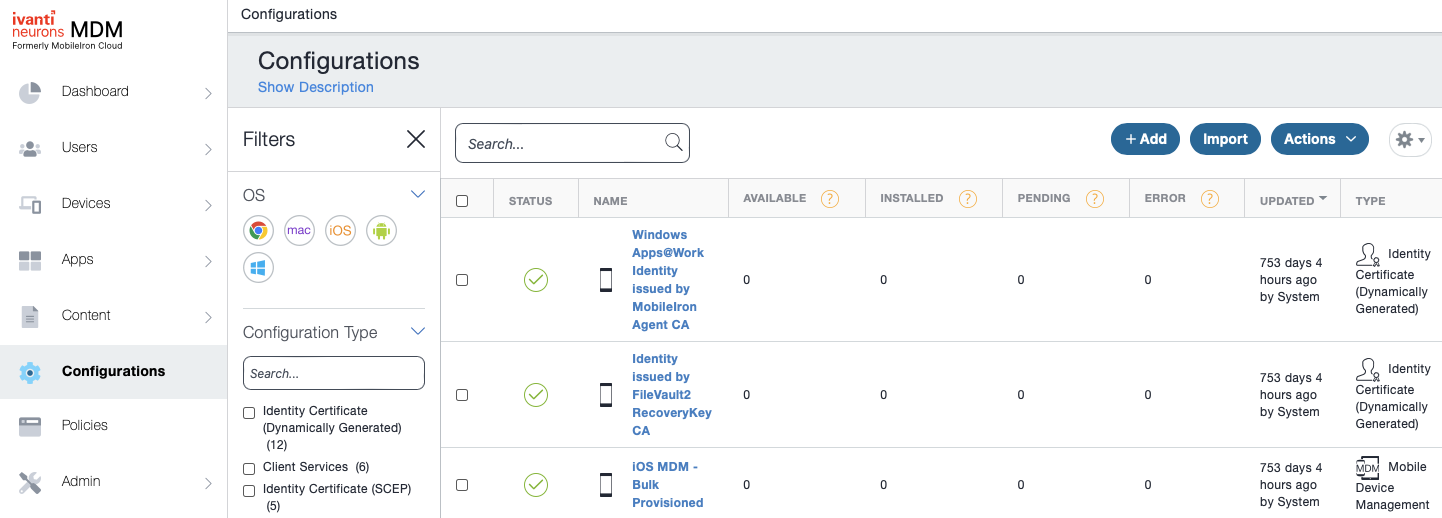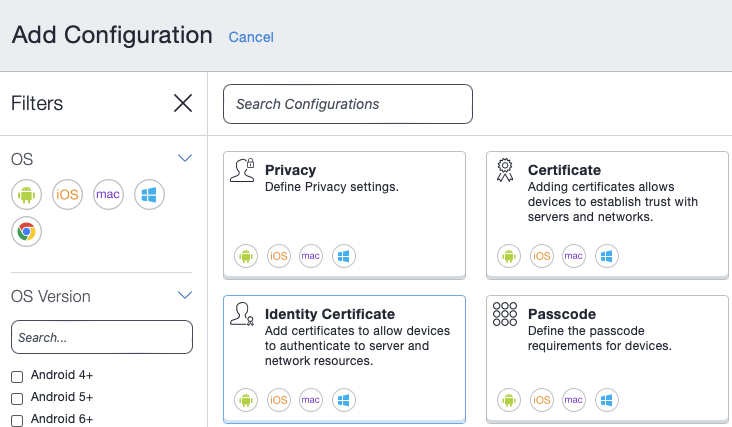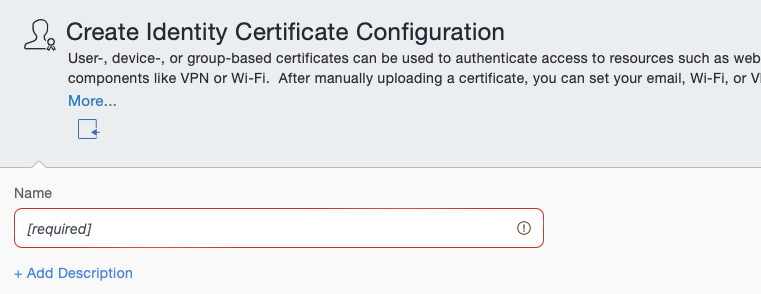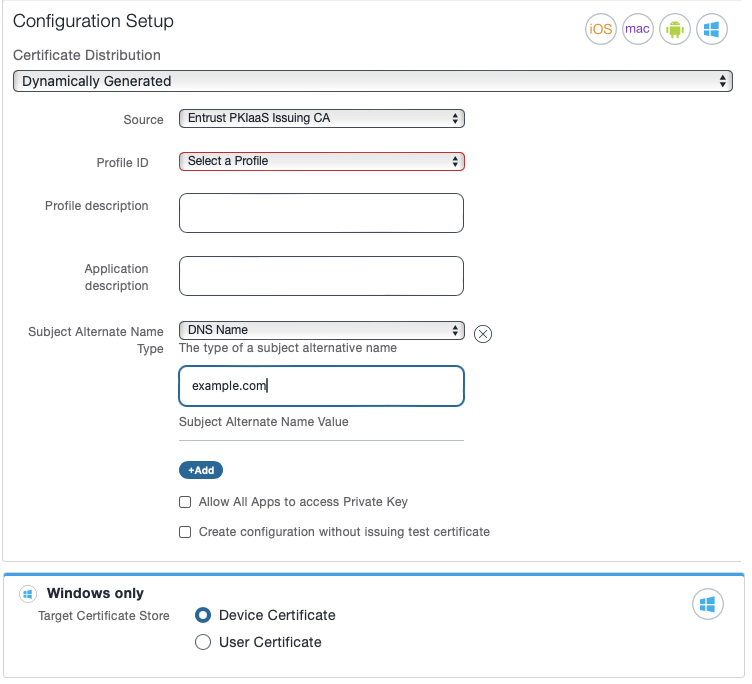Add an identity certificate in Ivanti Neurons to automate MDM enrollment.
To add an identity certificate in Ivanti Neurons
- Log into the Ivanti Neurons portal.
- Select Configurations in the navigation sidebar and click Add.
- Click Identity certificate in the Add Configuration pane.
- Enter a friendly name for the identity certificate in the Name field.
- Select the following values under Configuration Setup.
Certificate Distribution
Select Dynamically Generated.
Mandatory: Yes
Source
Select the certificate authority described in Adding Entrust as issuing certificate authority in Ivanti Neurons MDM.
Mandatory: Yes
Profile ID
Select the Profile ID value of the digital identifier.
See Adding digital identifiers to a Certificate Enrollment Gateway for MDM for details on digital identifiers.
Mandatory: Yes
Profile description
Enter a description of the enrollment profile.
Mandatory: No
Application description
Enter a description of the intended application for the identity certificate.
Mandatory: No
Subject Alternate Name Type
Select a format for the Subject Alternative Name field in the enrolled certificates.
Mandatory: Select None if the enrolled certificates do not require a Subject Alternative Name field.
Subject Alternative Name Value
Enter a value for the Subject Alternative Name field in the enrolled certificates.
Mandatory: When selecting a value other than None in Subject Alternate Name Type.
Target Certificate Store
When enrolling Windows devices, select the store for installing the certificates.
Option | Certificate store |
|---|---|
Device Certificate | The store of the local machine |
User Certificate | The store of the current user |
Mandatory: When enrolling certificates for Windows devices.