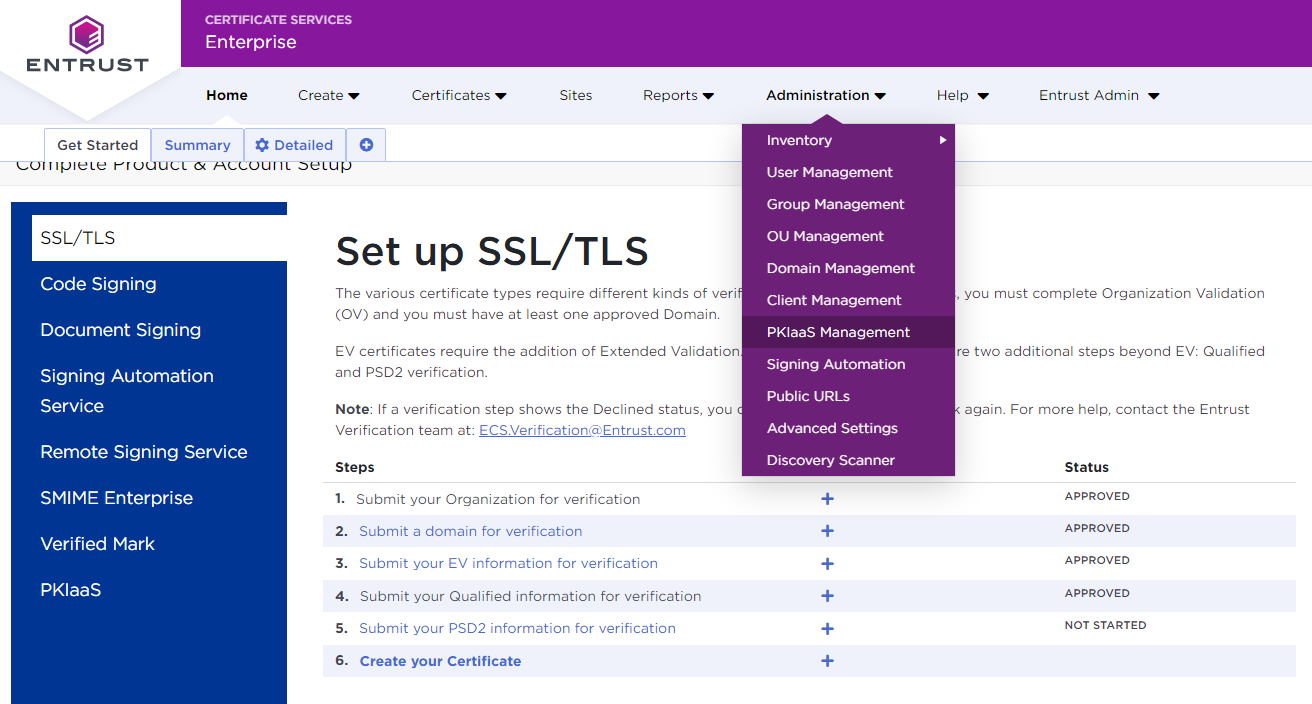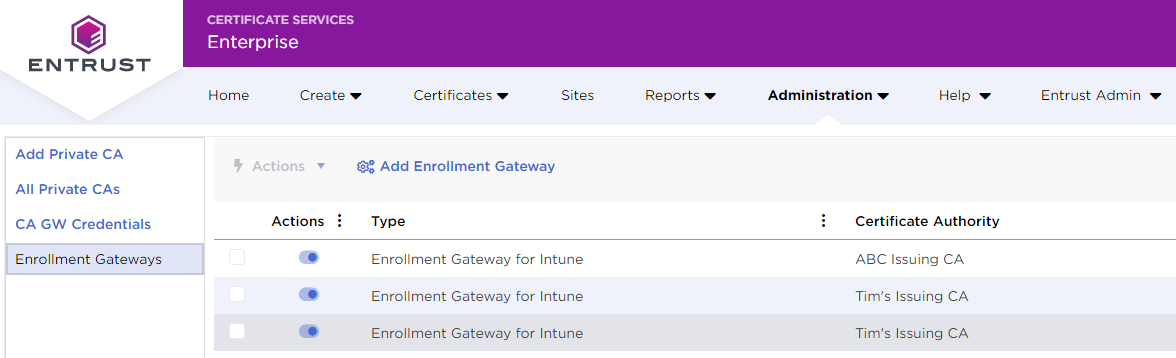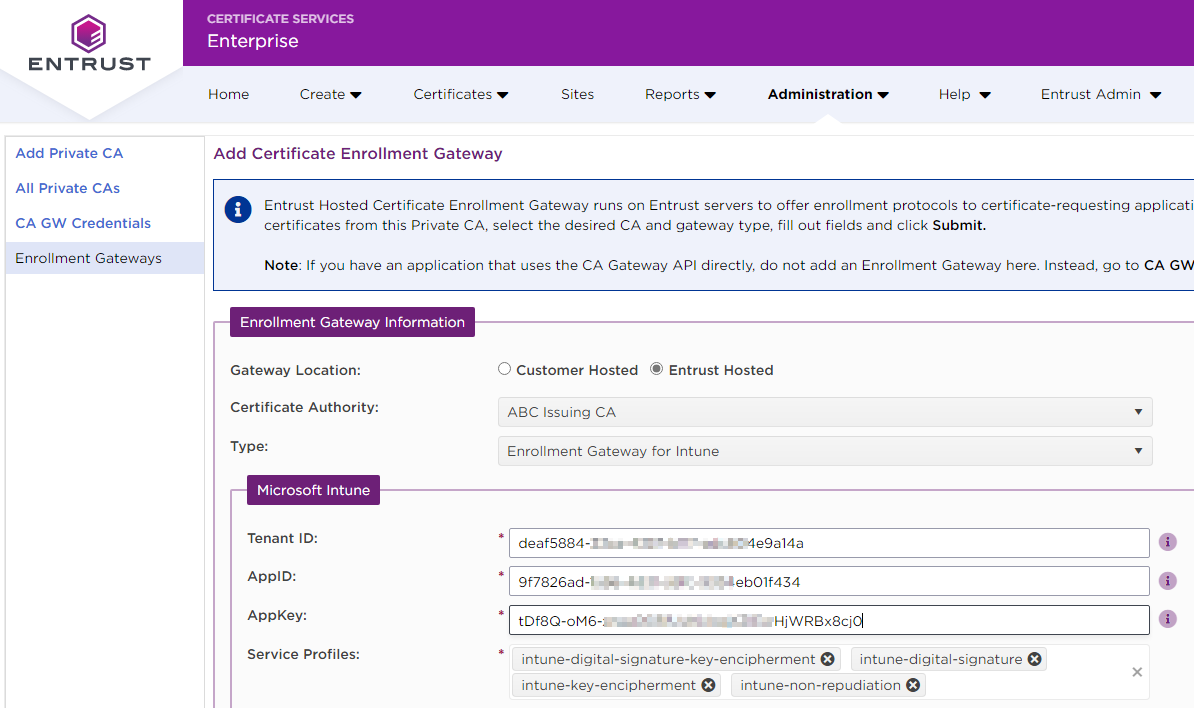On the Entrust Certificate Services portal, add and configure a Certificate Enrollment Gateway instance to process Intune requests.
To configure Entrust Certificate Enrollment Gateway for Intune
- Log into cloud.entrust.net
- In the menu bar, select Administration> PKIaaS Management.
- In the navigation sidebar, click Enrollment Gateways to display the Certificate Enrollment Gateway list.
- Click Add Enrollment Gateway to display the Add Certificate Enrollment Gateway page.
- Configure the following settings.
- Click Submit.
- Click OK in the Add Enrollment Gateway Confirmation dialog and wait while the Entrust Certificate Services provision the new Certificate Enrollment Gateway.
- Click OK on the Enrollment Gateway Request Submitted dialog.
Certificate Enrollment Gateway Information
Add the following settings on the Certificate Enrollment Gateway Information section of the Add Certificate Enrollment Gateway page.
Setting | Value |
|---|---|
Gateway Location | Select Entrust Hosted. |
Certificate Authority | Select the Certificate Authority described in Configuring an Entrust PKIaaS issuing CA for Intune. |
Type | Select Enrollment Gateway for Intune. |
Microsoft Intune
Add the following settings on the Microsoft Intune section of the Add Certificate Enrollment Gateway page.
Setting | Value |
|---|---|
Tenant ID | Paste the Directory (tenant) ID value previously obtained when Creating an Intune application in Azure. |
AppID | Paste the Application (client) ID value previously obtained when Creating an Intune application in Azure. |
AppKey | Paste the secret value previously obtained when Creating an Intune application in Azure. |
Service Profiles | Select the desired Intune profiles. |