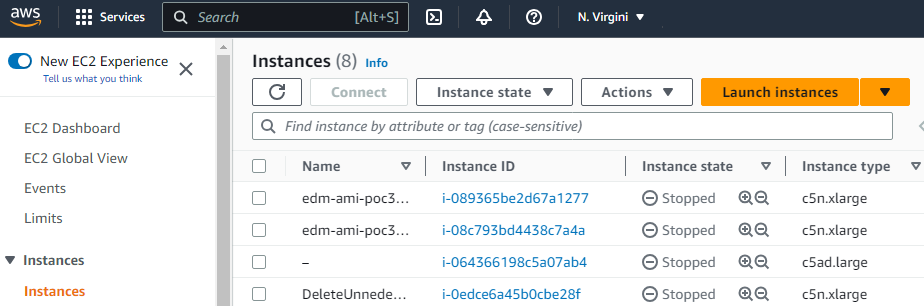Create an EC2 instance for running the PKIaaS Virtual Machine image.
To create the EC2 instance
- Type "EC2" in the search box.
- Select EC2 in the search results to display the EC2 dashboard.
- Select Instances > Instance in the navigation sidebar.
- Click Launch instance in the options menu.
- Configure the following settings.
- Click Launch instance.
Name and tags > Name
Enter a name for the new EC2 instance.
Application and OS Images (Amazon Machine Image)
Select the image previously imported in Importing the AMI, under the My AMIs tab.
Instance type
Select an EC2 instance type. The instance type must be built on the AWS Nitro System: https://docs.aws.amazon.com/ec2/latest/instancetypes/ec2-nitro-instances.html
The minimum recommended instance type is c5a.large
Key pair (login)
Select "Proceed without a key pair" as the SSH connection won't be used.
Network settings > Firewall (security groups)
Select or create a security group with permission to open the ports described in Network requirements for the PKIaaS Virtual Machine.
See https://docs.aws.amazon.com/AWSEC2/latest/UserGuide/ec2-security-groups.html for how to create a security group.
Configure storage
Select the default volume size.